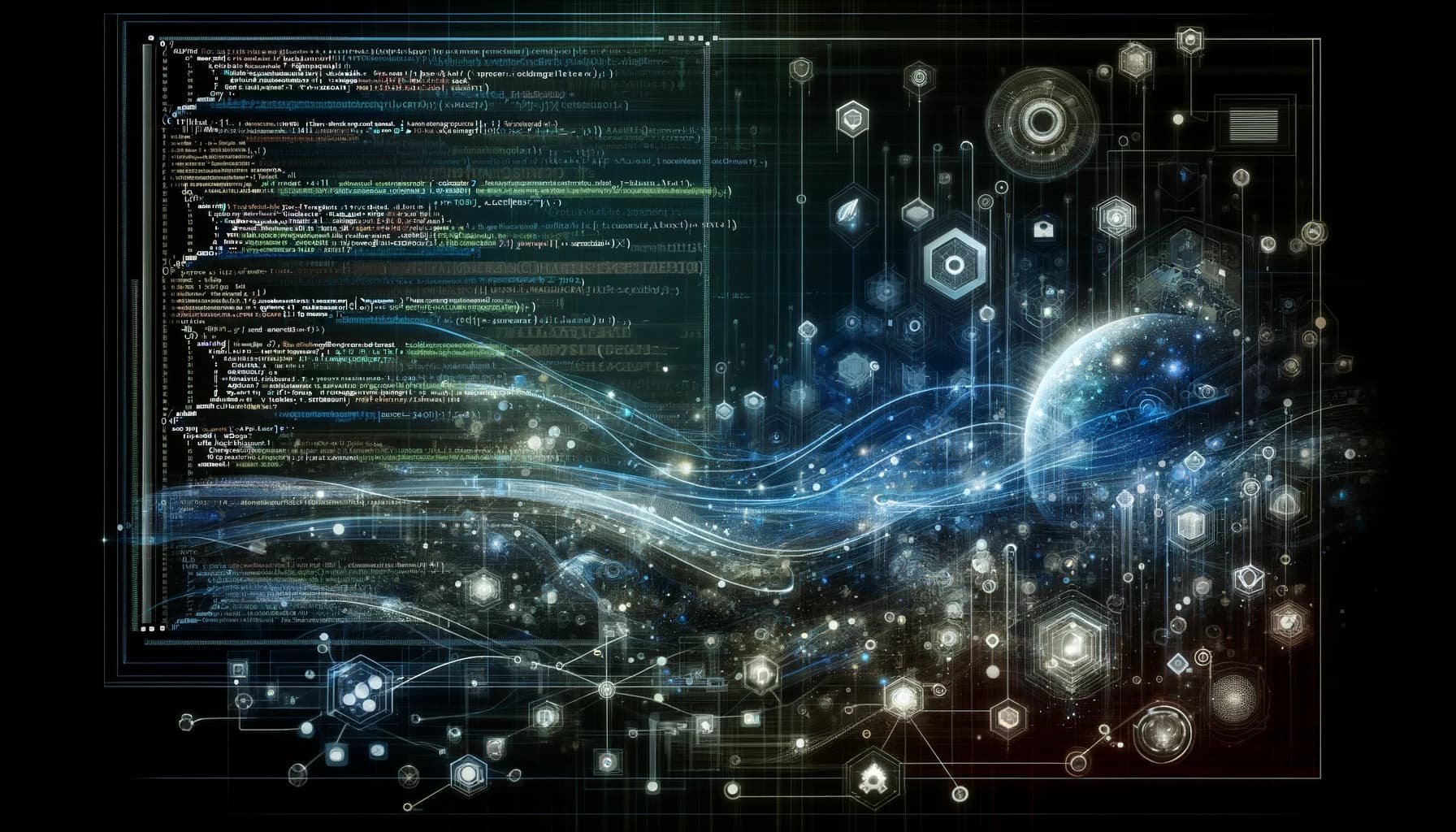To use the Eclipse IDE, you must first install the correct version for your device. After you start the Eclipse IDE, you will need to set up a workspace. This is a directory on your machine where all future projects and programs you enter in Eclipse will be saved. If you are a first-time user, you can do a simple overview by clicking the “Overview” button.
Appearance
You can customize the appearance or theme of the interface. By default, Eclipse is set to a light theme. You can change it to a dark theme by going to Preferences > General > Appearance > Dark.
Perspective
Because Eclipse is a cross-language IDE, you must have a gap between the languages you use. The IDE’s perspective feature configures the program to process code according to the syntax of a particular language. Since we are dealing with JAVA, you must set your perspective to JAVA. You can change the perspective by going to the menu item Windows + Perspective > Open Perspective > More… Use Window > Show View > Other to open a new part in your current perspective.
Java Eclipse perspective
The Package Explorer contains the current project you’re working on. The View menu on the toolbar lets you view the components of a package. You can double-click on a class to open it in the editor. In the structure view, you can see the source file currently selected. The issue view works like a database that lists all the compile-time errors in your code. To open it, go to Window > Show View > Issues.
Advantages:
- free support environment;
- multilingualism;
- extensibility and fine-tuning through additional plug-ins are available;
- a large community has been formed around the IDE to help solve problems;
- customizable interface;
- the ability to integrate JUnit and perform test optimization.